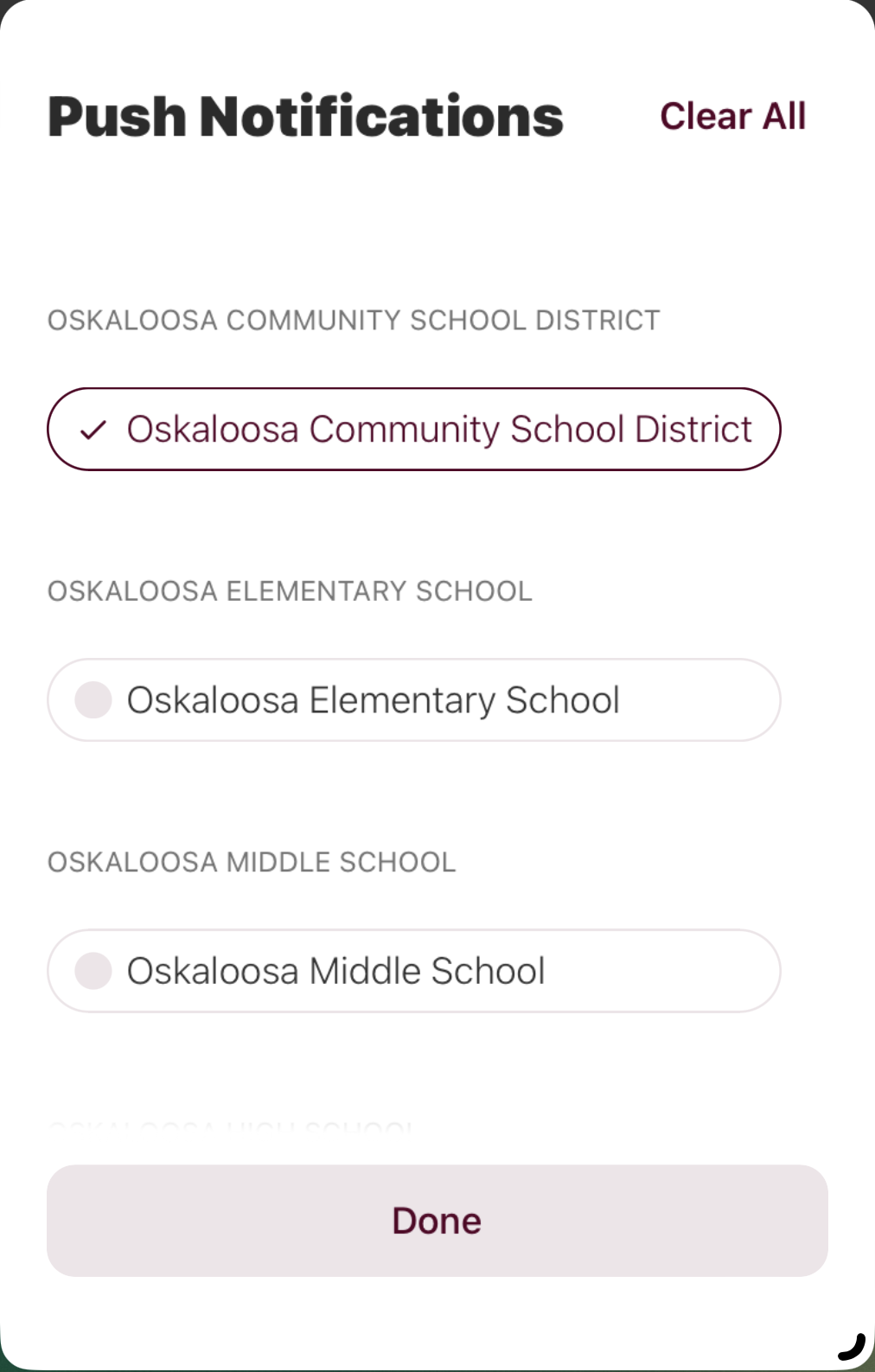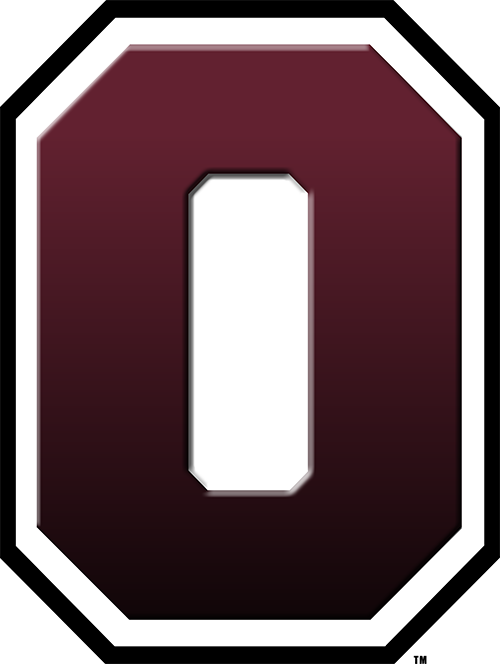Mobile App Settings
How to Switch School Views, Subscribe to Specific Schools and Push Notifications:
Click on the Schools icon in the Oskaloosa Schools mobile app.
Click "See All Schools", then select a school to view. To subscribe to a school, click the + and choose which school to add.
Go into Settings to change which schools you are subscribed to and to set which schools you want to receive push notifications for.
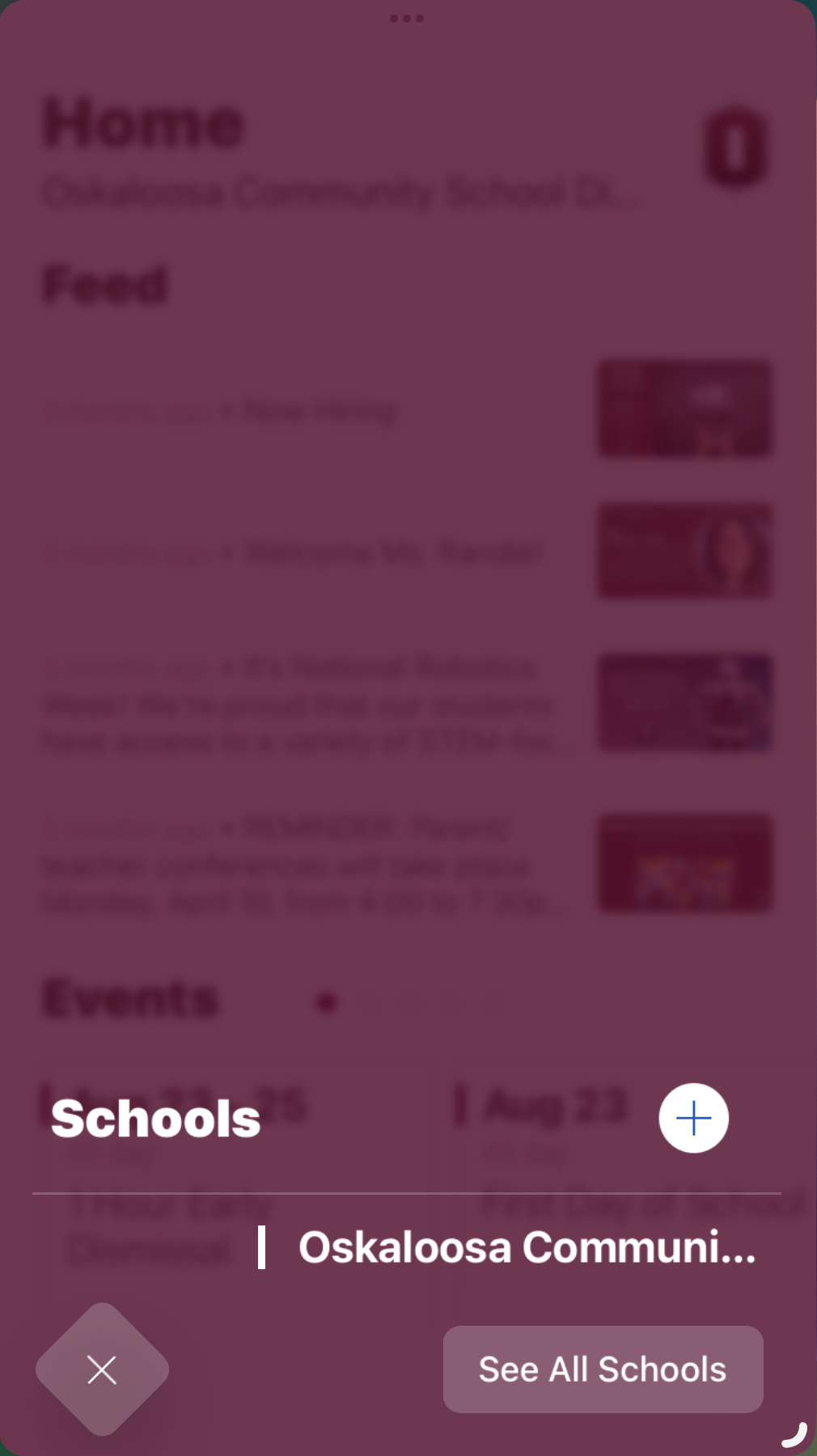
Click on Schools Icon to Get Here
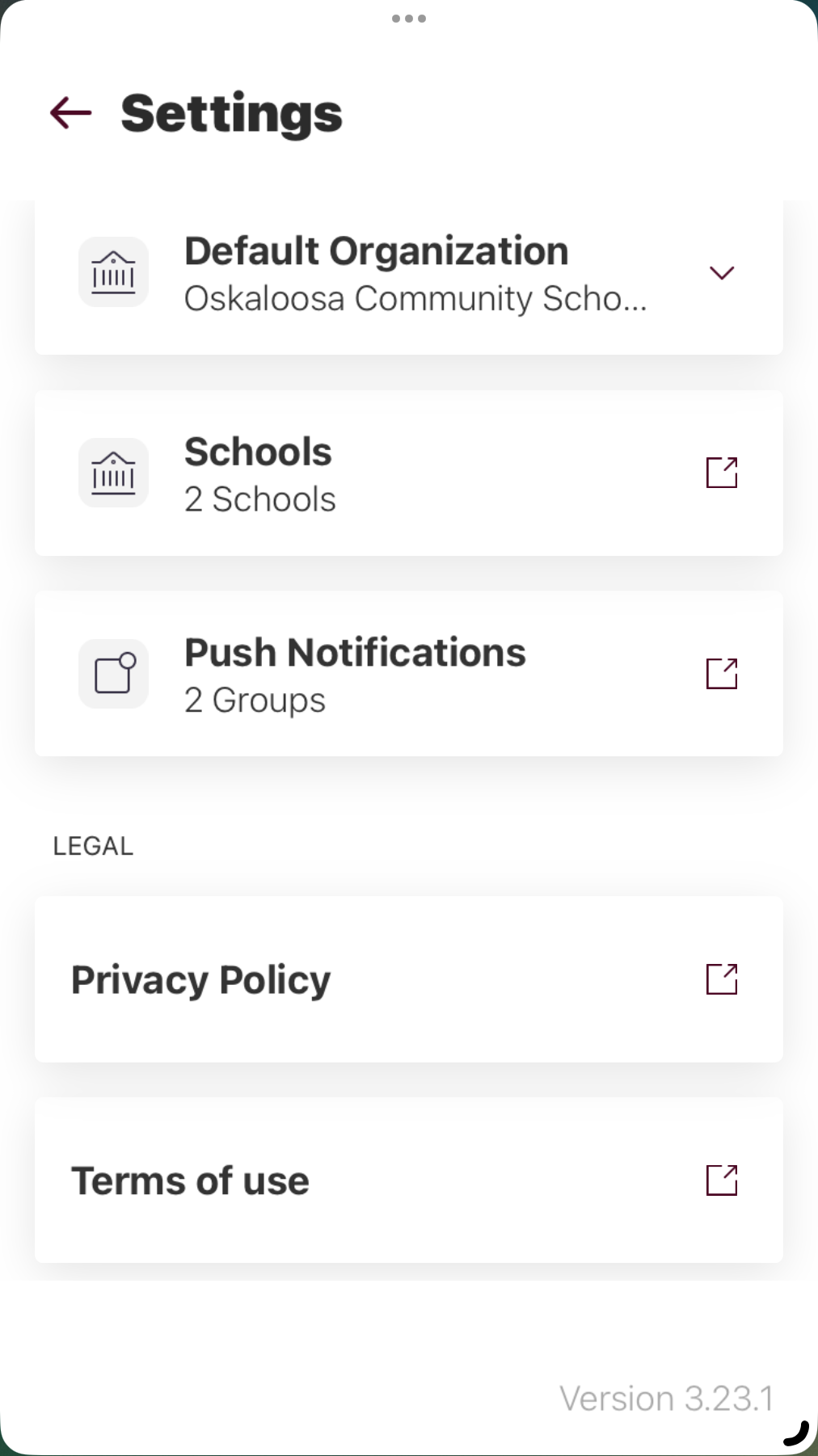
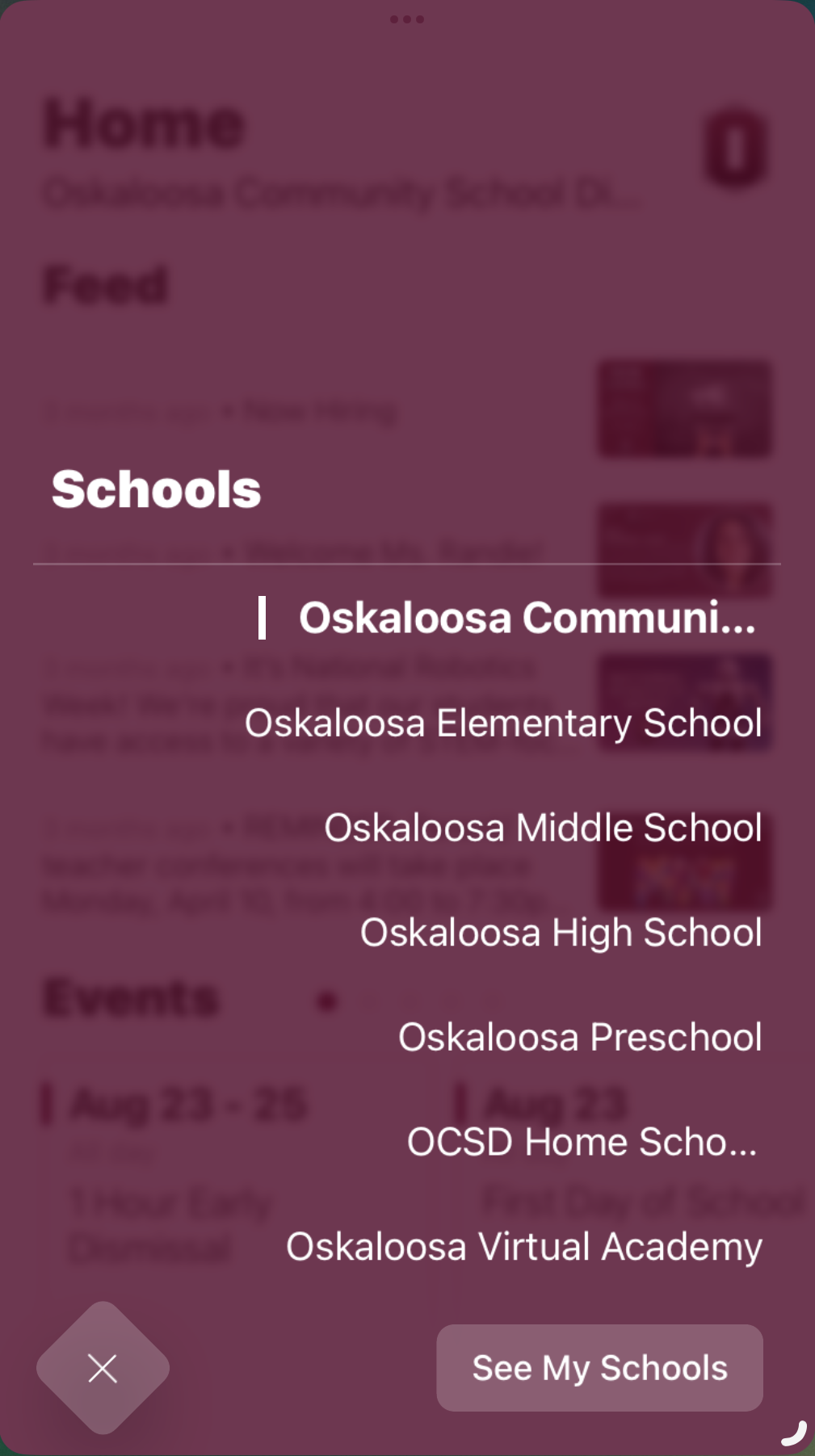
Select the school to view, or click See My Schools to subscribe.
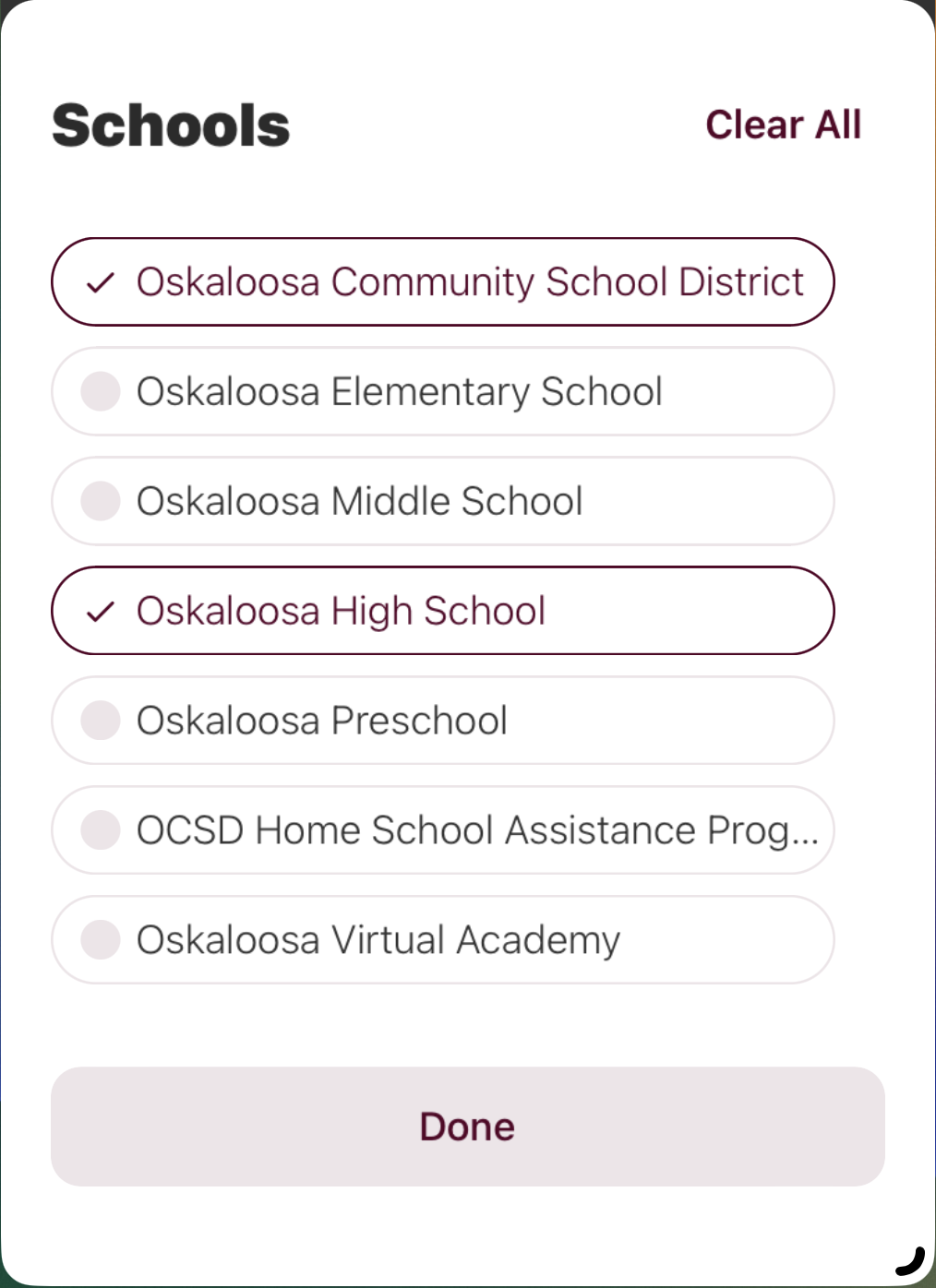

Select which schools to subscribe to.